Pivoting Text Data (advanced)
Overview
Suppose you have text data given to you like shown below. However, unlike in other situations you’ve encountered, the data here does not follow any kind of repeating pattern, like every 3 lines being a new record. The entries are completely random.
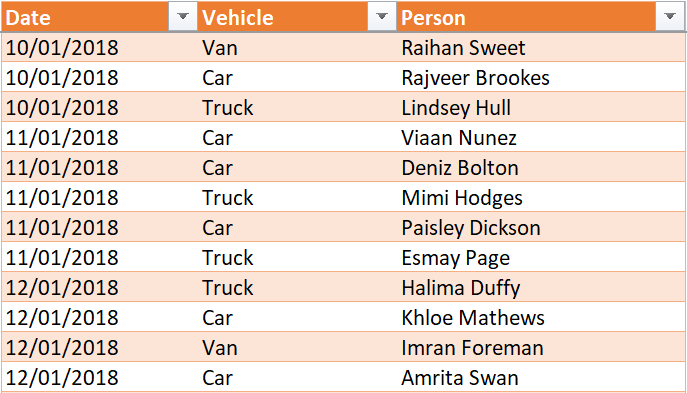
You would like to pivot the data, such that on each date, you can more clearly see the persons that hired a van, the persons that hired a truck, and the persons that hired a car. A final result that looks something like this:
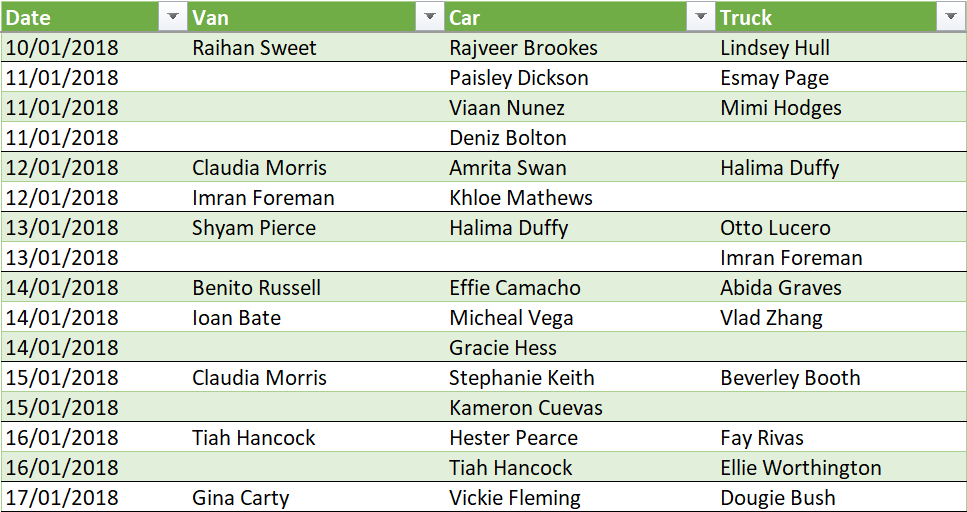
This article explains how to do this by building a function.
Steps
1. Load the data to power query
It should look as it does in Excel, something like this:
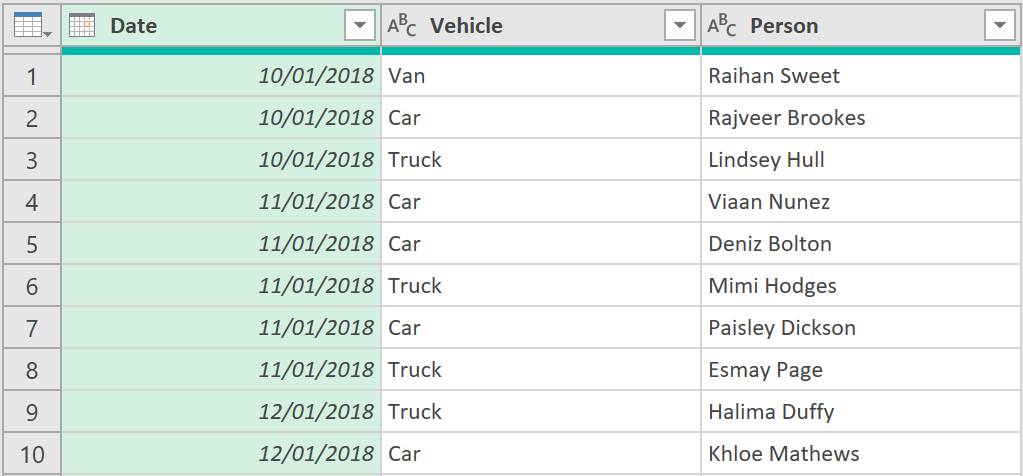
2. Set-up Table.Pivot function parameters
- Enter the following code in the advanced editor:
let
Source = FlatTable,
ColumnForValues = "Person",
ColumnToPivot = "Vehicle",
PivotColNames = List.Buffer(List.Distinct(Table.Column(Source,ColumnToPivot)))
in
PivotColNames
The above code sets up the parameters needed for the Table.Pivot function, that will be used by the function to properly transform the data:
ColumnForValues- is a scalar value that refers to the name of the column, that currently holds the data values that will be shown, after the data has been pivotedColumnToPivot- is a scalar value that refers to the name of the column, that currently holds names of the columns that will be created, after the data has been pivotedPivotColNames- is a list that holds the distinct values in the column referred to byColumnToPivot
3. Call the Table.Pivot function
- Next, call the Table.Pivot function, by adding some extra lines, so that the code looks like this:
let
Source = FlatTable,
ColumnForValues = "Person",
ColumnToPivot = "Vehicle",
PivotColNames = List.Buffer(List.Distinct(Table.Column(Source,ColumnToPivot))),
#"Pivoted Column" = Table.Pivot(Source, PivotColNames, ColumnToPivot, ColumnForValues, (_) => _)
in
#"Pivoted Column"
The last (fifth) argument of the function tells it to load the data values as lists. As you can see below, clicking on any individual cell will reveal the list of data that underlies it. As the data is text type in nature, if there are multiple values in a particular cell, they cannot simply be summed up and presented as a single number (like numeric data can). This is the main challenge with pivoting text data like this.
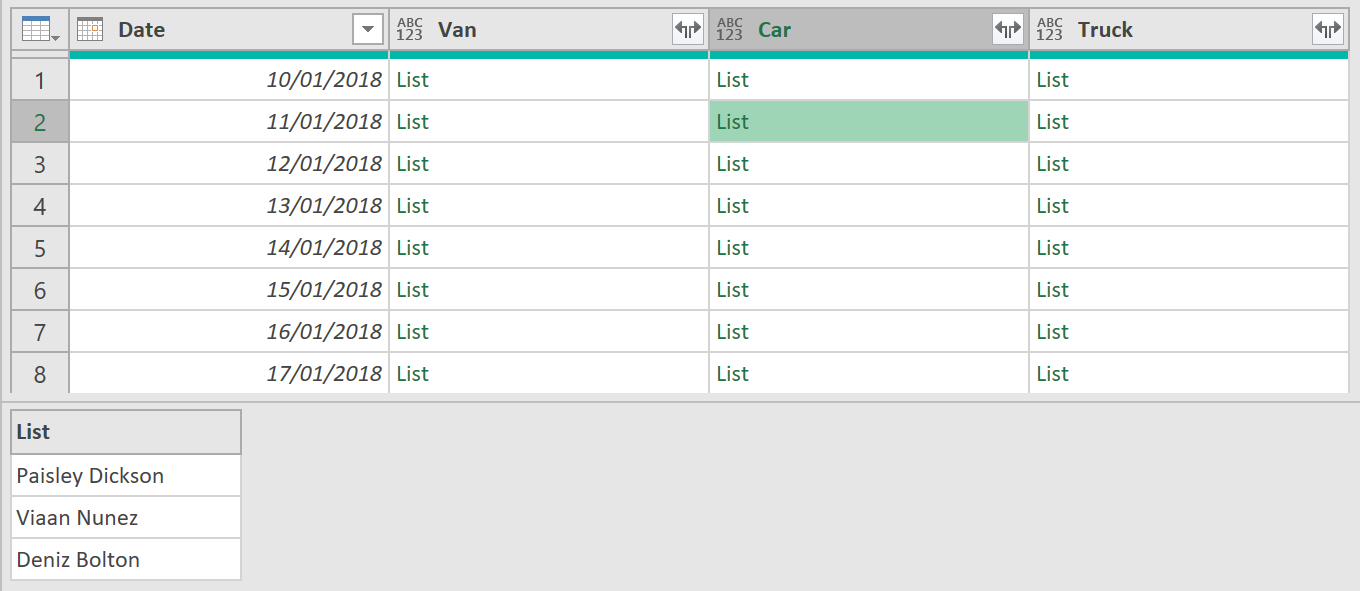
4. Create a sub-function
- Next, create a sub-function that takes each record (called rec below), and all headings of the record (called fieldlist), and converts it into a table. This table conversion is needed so that the data properly expands (shown in a later step).
The code, with the sub-function in it, should now look as follows:
let
Source = FlatTable,
ColumnForValues = "Person",
ColumnToPivot = "Vehicle",
PivotColNames = List.Buffer(List.Distinct(Table.Column(Source,ColumnToPivot))),
#"Pivoted Column" = Table.Pivot(Source, PivotColNames, ColumnToPivot, ColumnForValues, (_) => _),
TableFromRecordOfLists = (rec as record, fieldnames as list) =>
let
PartialRecord = Record.SelectFields(rec,fieldnames),
RecordToList = Record.ToList(PartialRecord),
Table = Table.FromColumns(RecordToList,fieldnames)
in
Table
in
TableFromRecordOfLists
- Now, call the sub-function, by adding a custom column, with the following expression:
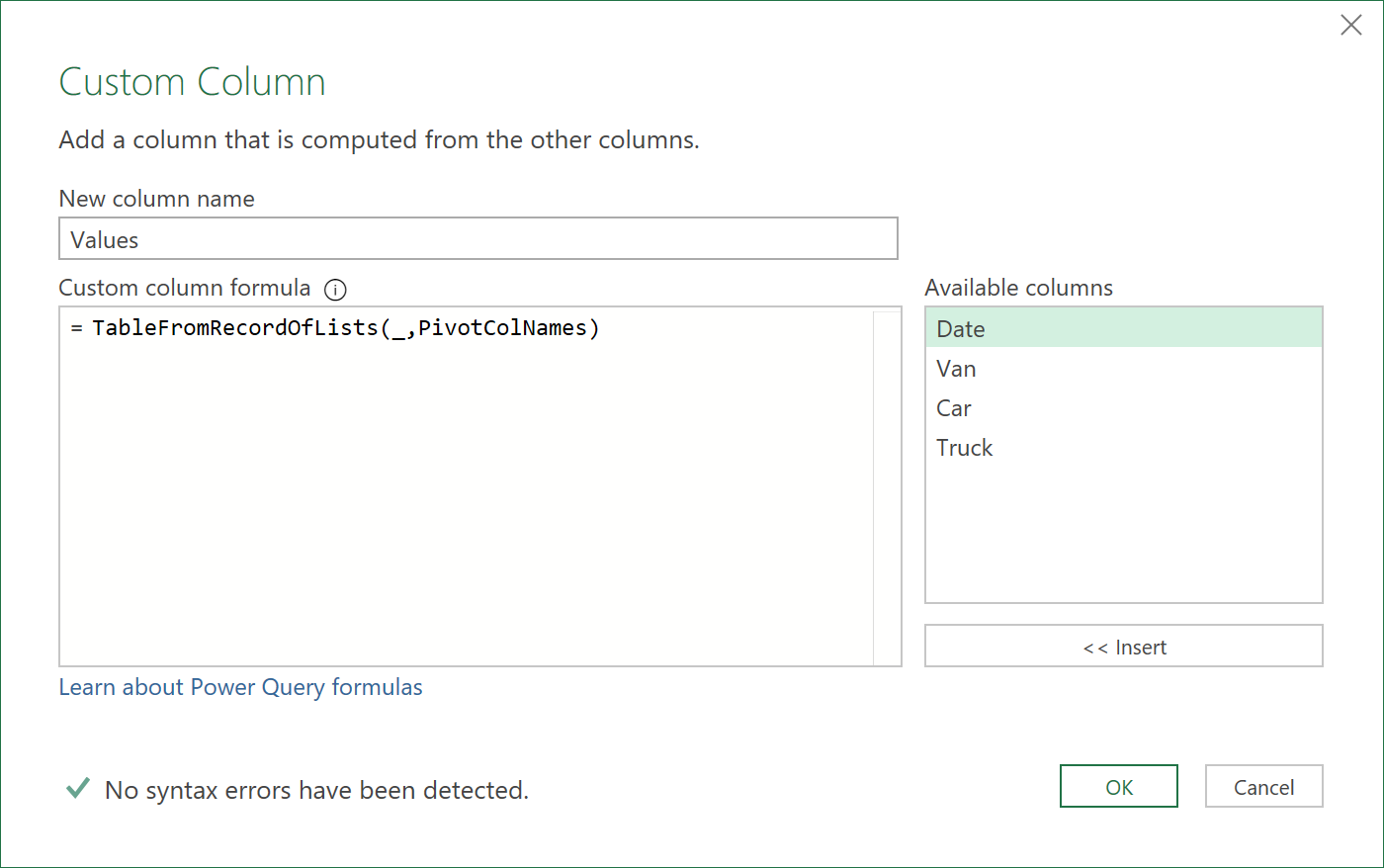
Note: The first argument to the function, (shown above as an underscore), simply refers to the current record of the table. Underscors in ‘M’code are often used as dummy, or throw-away variables, but they are variables nonetheless! When called, each record of the table will be passed into the function, as it processes each row of the table.
The table, with the added column of table objects, should now look like this:
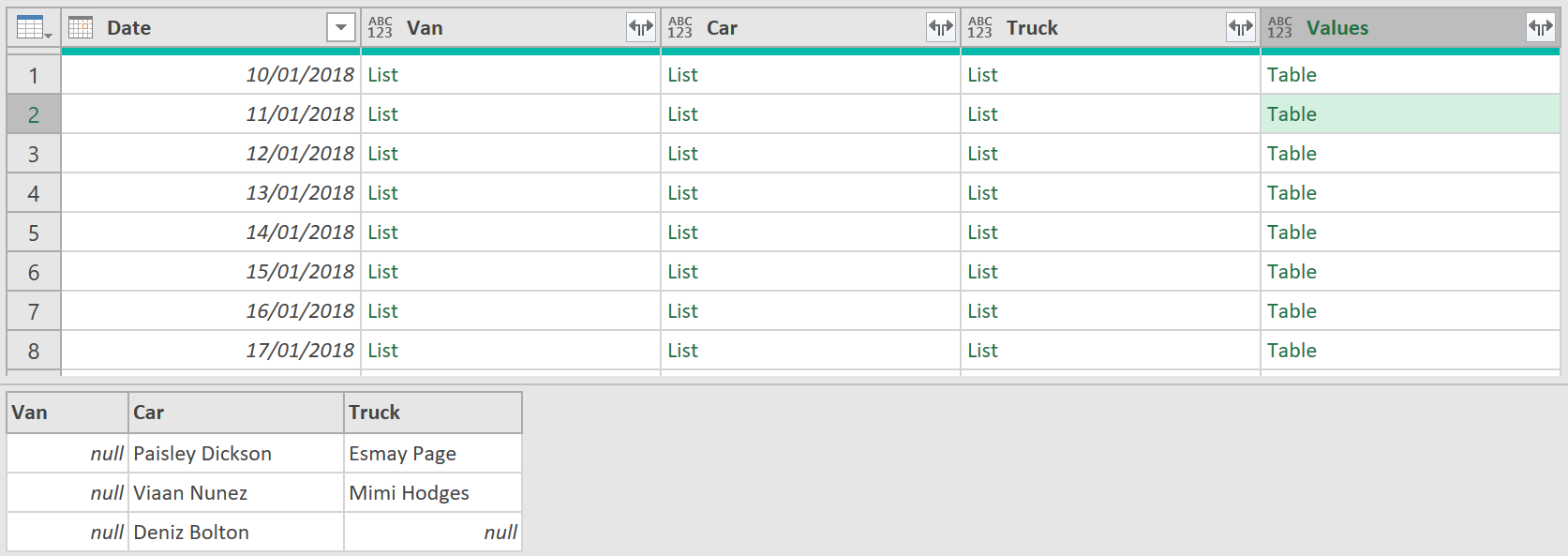
Notice how the table combines the 3 preceding lists together into one object. This is exactly what is needed.
5. Remove columns, and expand fields
- Next, keep only the ‘Values’ and ‘Date’ columns, by selecting them, and then right-clicking, and choosing the option ‘Remove Other Columns’
- The data should look as follows:
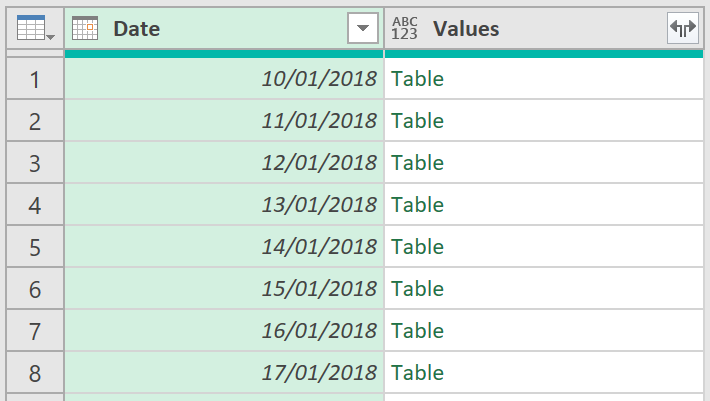
- Finally, expand all fields from the column called “Values”
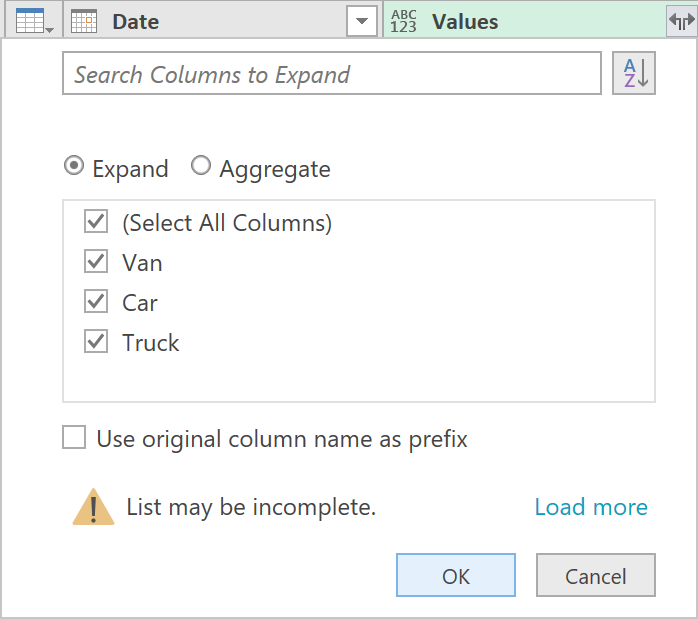
The data should finally show as follows:
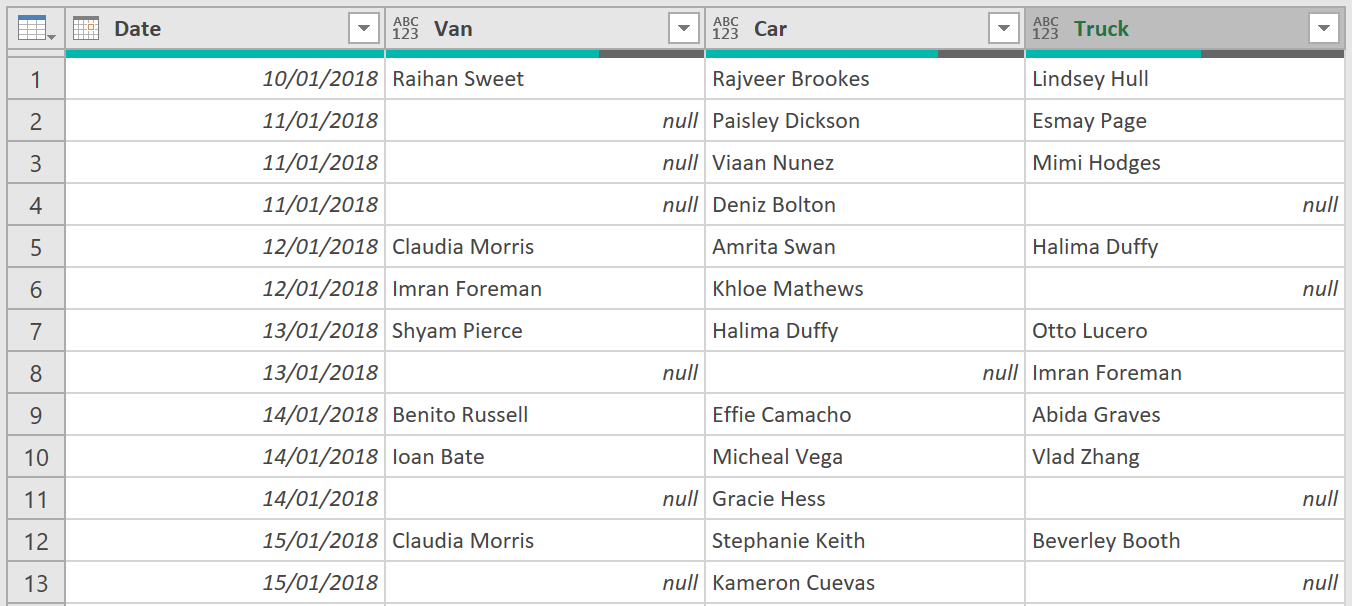
- Click Close & Load to return the properly pivoted data results to Excel
6. The ‘M’ code
The final ‘M’ code to the query (which itself could be turned into another more generalisable function that could work on any dataset), is shown below:
let
Source = FlatTable,
ColumnForValues = "Person",
ColumnToPivot = "Vehicle",
PivotColNames = List.Buffer(List.Distinct(Table.Column(Source,ColumnToPivot))),
#"Pivoted Column" = Table.Pivot(Source, PivotColNames, ColumnToPivot, ColumnForValues, (_) => _),
TableFromRecordOfLists = (rec as record, fieldnames as list) =>
let
PartialRecord = Record.SelectFields(rec,fieldnames),
RecordToList = Record.ToList(PartialRecord),
Table = Table.FromColumns(RecordToList,fieldnames)
in
Table,
#"Added Custom" = Table.AddColumn(#"Pivoted Column", "Values", each TableFromRecordOfLists(_,PivotColNames)),
#"Removed Other Columns" = Table.RemoveColumns(#"Added Custom",PivotColNames),
#"Expanded Values" = Table.ExpandTableColumn(#"Removed Other Columns", "Values", PivotColNames)
in
#"Expanded Values"
Feedback
Submit and view feedback

